Pie Adblock is now available for Safari on macOS
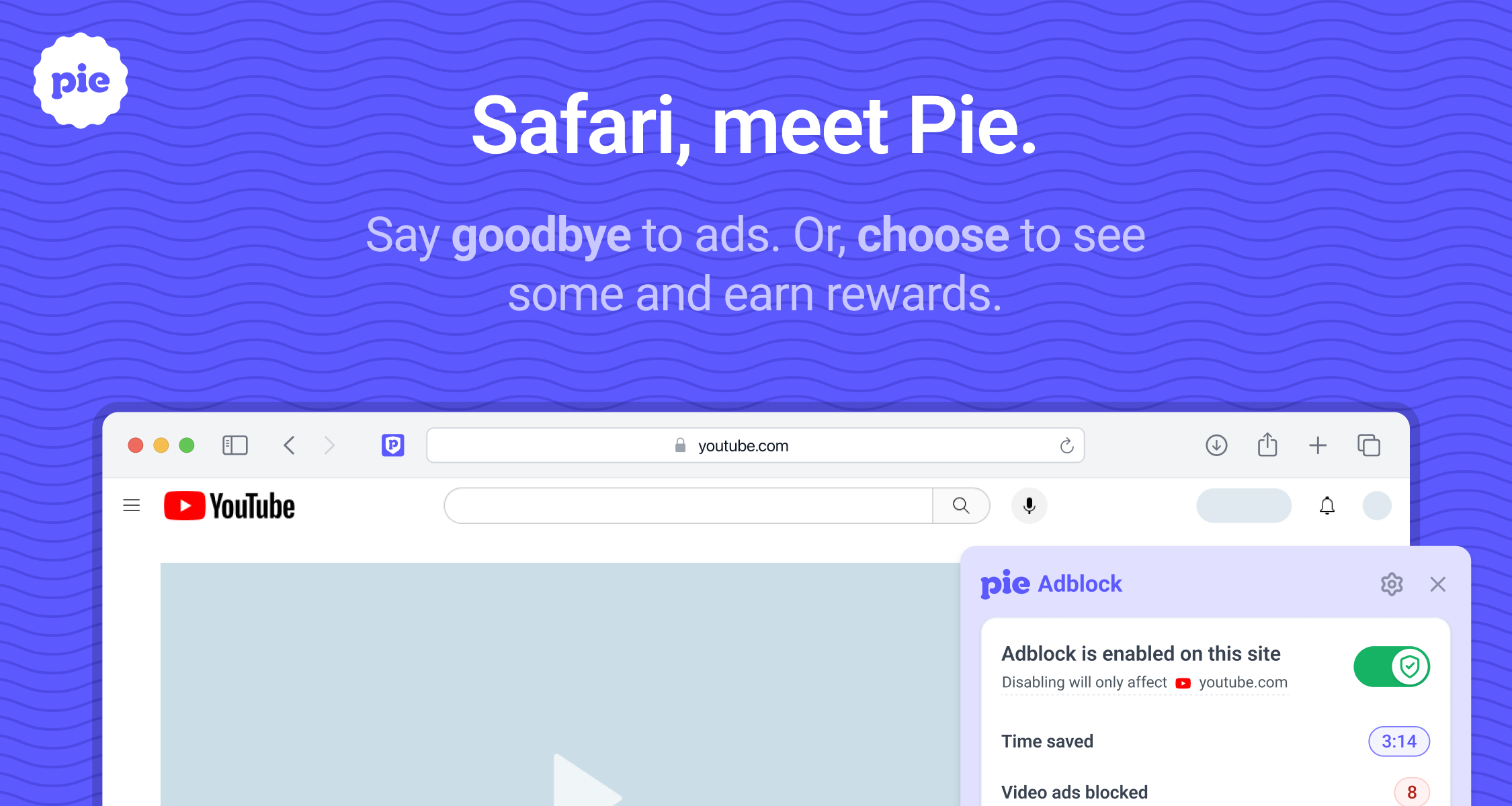
Starting today, you can download Pie Adblock directly from the Mac App Store and enjoy ad-free browsing right in Safari. Pie makes browsing faster by blocking intrusive ads, but also gives you the option to earn rewards for allowing ads. Safari users now have access to:
- Complete ad blocking: Fewer distractions, quicker page loads, and less tracking.
- Rewards for Ads (optional): Allow ads from brands you choose and earn rewards every time you interact.
- Creator support: Easily allow ads on your favorite YouTube and Twitch channels to support creators directly.
- Visual mode: See the power of our ad blocking technology in action as ads are zapped away.
- Cash Back & Automatic coupons: Rewards for shopping on 1000s of partnered stores. Just one click to activate cash back on your eligible purchases.
- Premium features for free: robust ad-blocking methods, enhanced popup suppression, and more!
How to enable the Pie Adblock for Safari extension
Getting started with Pie Adblock on Safari is simple:
- Download Pie Adblock for Safari from the App Store.
- Open the Pie Adblock for Safari app
- Click Open Safari settings
- Click the checkbox next to Pie Adblock for Safari to activate it.
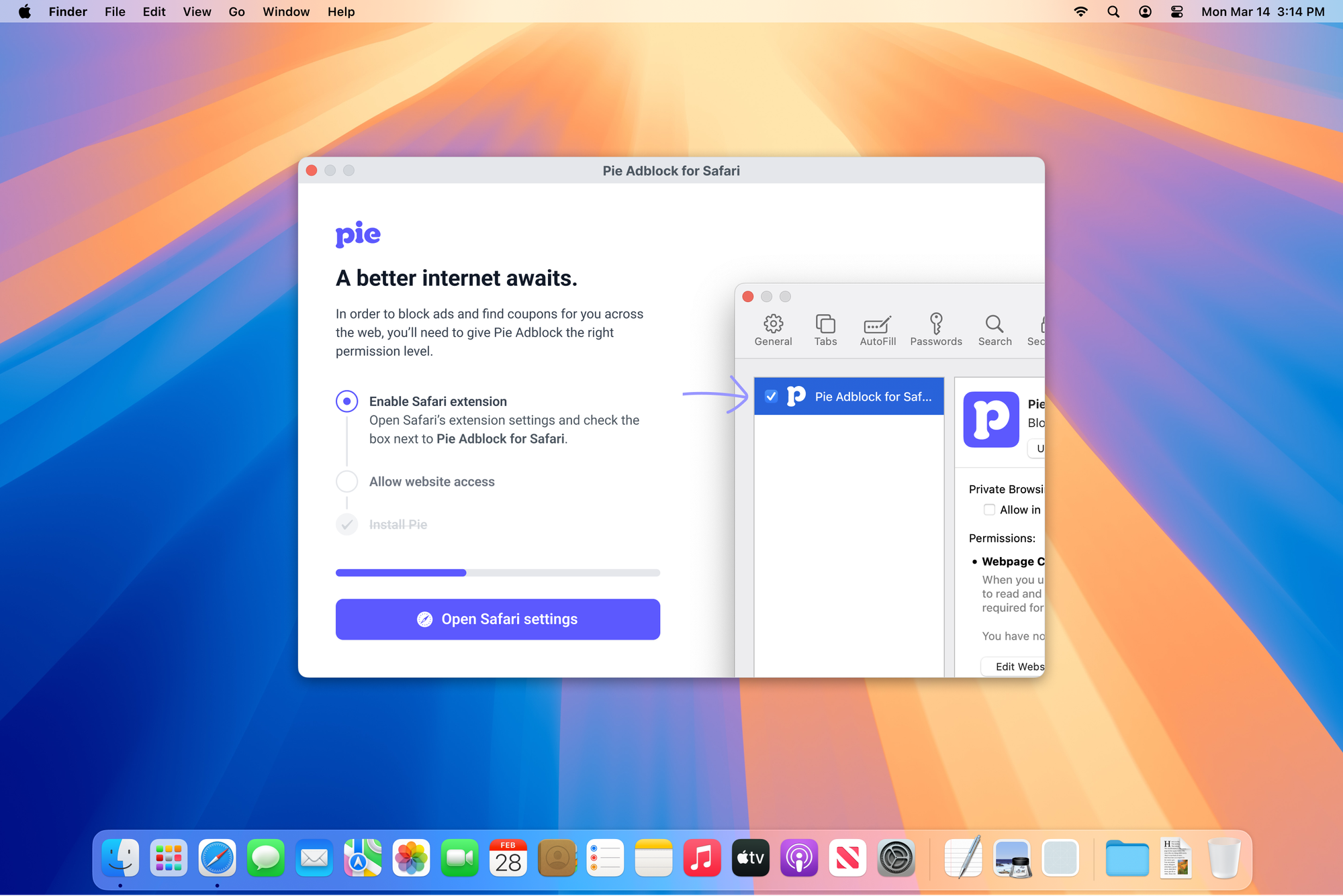
Enabling permissions in Safari
To effectively block ads and provide rewards, Pie for Safari needs permission to read and alter web pages across all sites you visit. Here's why:
- Ad Blocking: Pie needs to see web pages to detect and block ads before they load. Without permission Pie can't remove the visual ad space from the page.
- Rewards: If you choose to allow certain ads and rewards, Pie must identify and display ads for you to earn rewards.
- YouTube & Twitch Support: These sites require complex ad blocking techniques that go beyond blocking network requests. We also need access to enable creator-support features.
- Shopping: If you enable shopping features like automatic coupons, we need the ability to detect and apply coupons on supported stores.
How to enable permissions:
- After enabling Pie, you'll be taken to our onboarding page
- On Safari 18 or later, just click Grant permissions
- Select Always Allow to fully enable Pie’s features
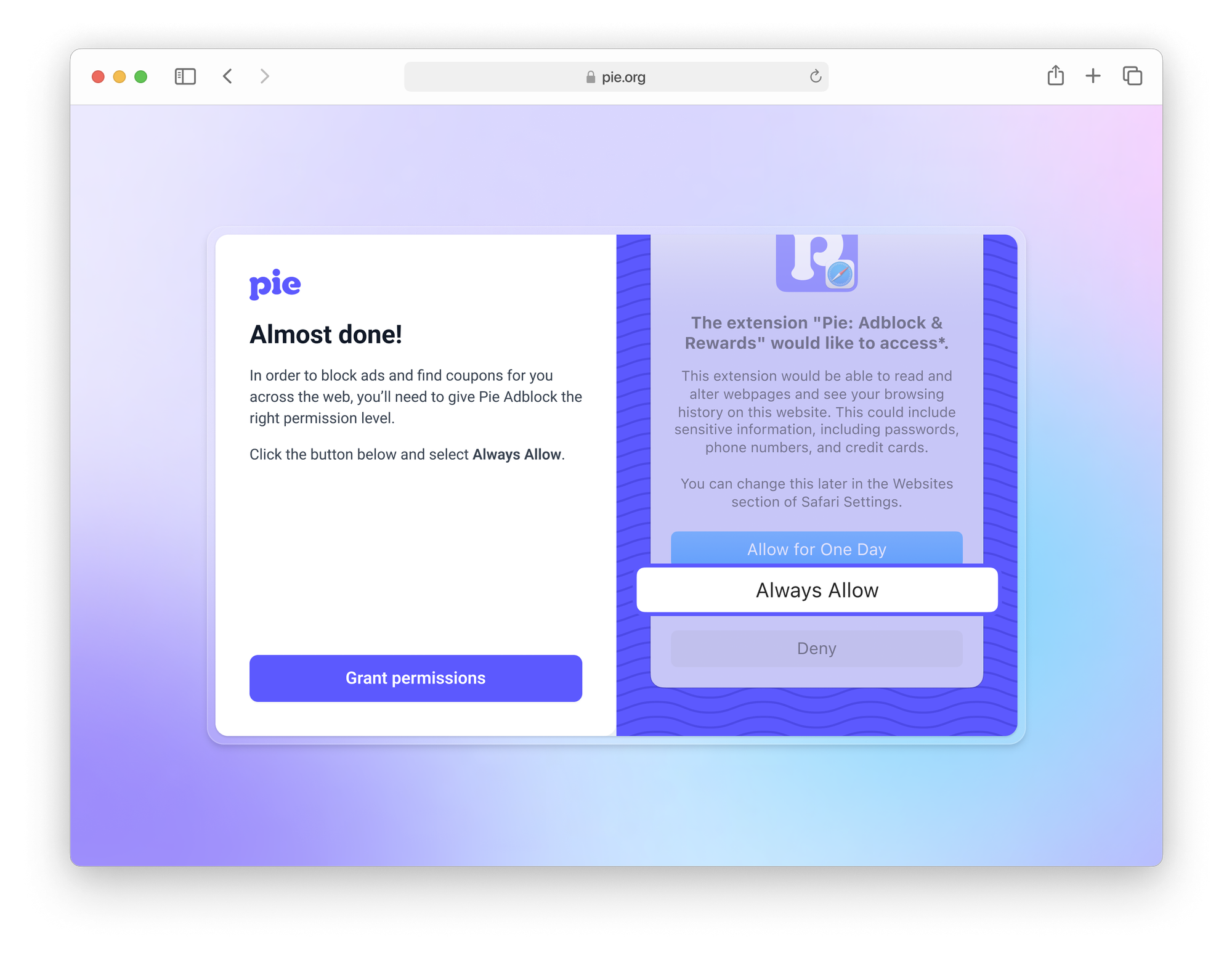
Pie never sells your data. Your browsing stays private, and your data remains yours.
More control, fewer distractions
Safari support has been one of our top requests, and we’re glad to finally deliver. Pie’s mission remains unchanged: creating an internet that respects your attention, rewards your choices, and supports creators fairly. We’re excited to hear your feedback on Pie Adblock for Safari. Let us know what you think!

